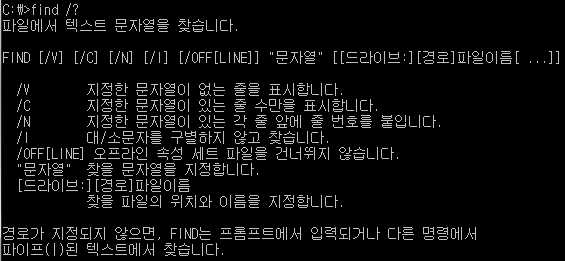smilejsu@DESKTOP-T44LUPV MINGW64 /d/workspace/unity/git/unity-astar-test (master)
$ git add .
smilejsu@DESKTOP-T44LUPV MINGW64 /d/workspace/unity/git/unity-astar-test (master)
$ git status
On branch master
Your branch is up to date with 'origin/master'.
Changes to be committed:
(use "git reset HEAD <file>..." to unstage)
smilejsu@DESKTOP-T44LUPV MINGW64 /d/workspace/unity/git/unity-astar-test (master)
$ git reset HEAD *
Unstaged changes after reset:
smilejsu@DESKTOP-T44LUPV MINGW64 /d/workspace/unity/git/unity-astar-test (master)
$ git status
On branch master
Your branch is up to date with 'origin/master'.
Changes not staged for commit:
(use "git add <file>..." to update what will be committed)
(use "git checkout -- <file>..." to discard changes in working directory)
no changes added to commit (use "git add" and/or "git commit -a")
smilejsu@DESKTOP-T44LUPV MINGW64 /d/workspace/unity/git/unity-astar-test (master)
$ git log
commit 6f4f0e8e95a7d1a6aa8bdd47b655e2f7d0c0ac15 (HEAD -> master, origin/master, origin/HEAD)
Date: Fri May 17 18:18:51 2019 +0900
display f=g+h
commit 919214c454b6f31f80ce7b2415e7a9d9aa433534
Date: Fri May 17 17:47:37 2019 +0900
search node
commit edafd16e656f2d377ae8176b164994a84f4cba36
Date: Fri May 17 16:27:37 2019 +0900
create map
commit 8cd00165090fb07e4f1bcf006dbbeda6358fba9d
Date: Fri May 17 12:00:54 2019 +0900
init project
commit 2d6883e8abd66b94fc43c59e0a5e05bbcbcb4dad
Date: Fri May 17 11:01:48 2019 +0900
Initial commit
(END)
smilejsu@DESKTOP-T44LUPV MINGW64 /d/workspace/unity/git/unity-astar-test (master)
^C
smilejsu@DESKTOP-T44LUPV MINGW64 /d/workspace/unity/git/unity-astar-test (master)
$ git add *
The file will have its original line endings in your working directory
The file will have its original line endings in your working directory
The following paths are ignored by one of your .gitignore files:
Library
Temp
obj
Use -f if you really want to add them.
smilejsu@DESKTOP-T44LUPV MINGW64 /d/workspace/unity/git/unity-astar-test (master)
$ git reset head *
Unstaged changes after reset:
smilejsu@DESKTOP-T44LUPV MINGW64 /d/workspace/unity/git/unity-astar-test (master)
$ git status
On branch master
Your branch is up to date with 'origin/master'.
Changes not staged for commit:
(use "git add <file>..." to update what will be committed)
(use "git checkout -- <file>..." to discard changes in working directory)
no changes added to commit (use "git add" and/or "git commit -a")
smilejsu@DESKTOP-T44LUPV MINGW64 /d/workspace/unity/git/unity-astar-test (master)
$ git add .
The file will have its original line endings in your working directory
The file will have its original line endings in your working directory
smilejsu@DESKTOP-T44LUPV MINGW64 /d/workspace/unity/git/unity-astar-test (master)
$
smilejsu@DESKTOP-T44LUPV MINGW64 /d/workspace/unity/git/unity-astar-test (master)
$ git reset head *
Unstaged changes after reset:
smilejsu@DESKTOP-T44LUPV MINGW64 /d/workspace/unity/git/unity-astar-test (master)
$ git config --global core.autocrlf true
smilejsu@DESKTOP-T44LUPV MINGW64 /d/workspace/unity/git/unity-astar-test (master)
$ git add .
The file will have its original line endings in your working directory
The file will have its original line endings in your working directory
smilejsu@DESKTOP-T44LUPV MINGW64 /d/workspace/unity/git/unity-astar-test (master)
$ git reset head *
Unstaged changes after reset:
smilejsu@DESKTOP-T44LUPV MINGW64 /d/workspace/unity/git/unity-astar-test (master)
$ git config --global core.safecrlf false
smilejsu@DESKTOP-T44LUPV MINGW64 /d/workspace/unity/git/unity-astar-test (master)
$ git add .
smilejsu@DESKTOP-T44LUPV MINGW64 /d/workspace/unity/git/unity-astar-test (master)
$
smilejsu@DESKTOP-T44LUPV MINGW64 /d/workspace/unity/git/unity-astar-test (master)
$