Unity 2022.3 & Oculus Integration URP 05 (Getting Started with Interaction SDK)
VR/Oculus Integration 2023. 9. 21. 11:02Getting Started with Interaction SDK
Scene (URP 3D)을 만들고 Main Camera를 지우고 OVRCameraRig프리팹을 찾아 하이어라키에 가져다 놓는다
Under Inspector, in the OVR Manager component, set the Tracking Origin Type property to Floor Level.
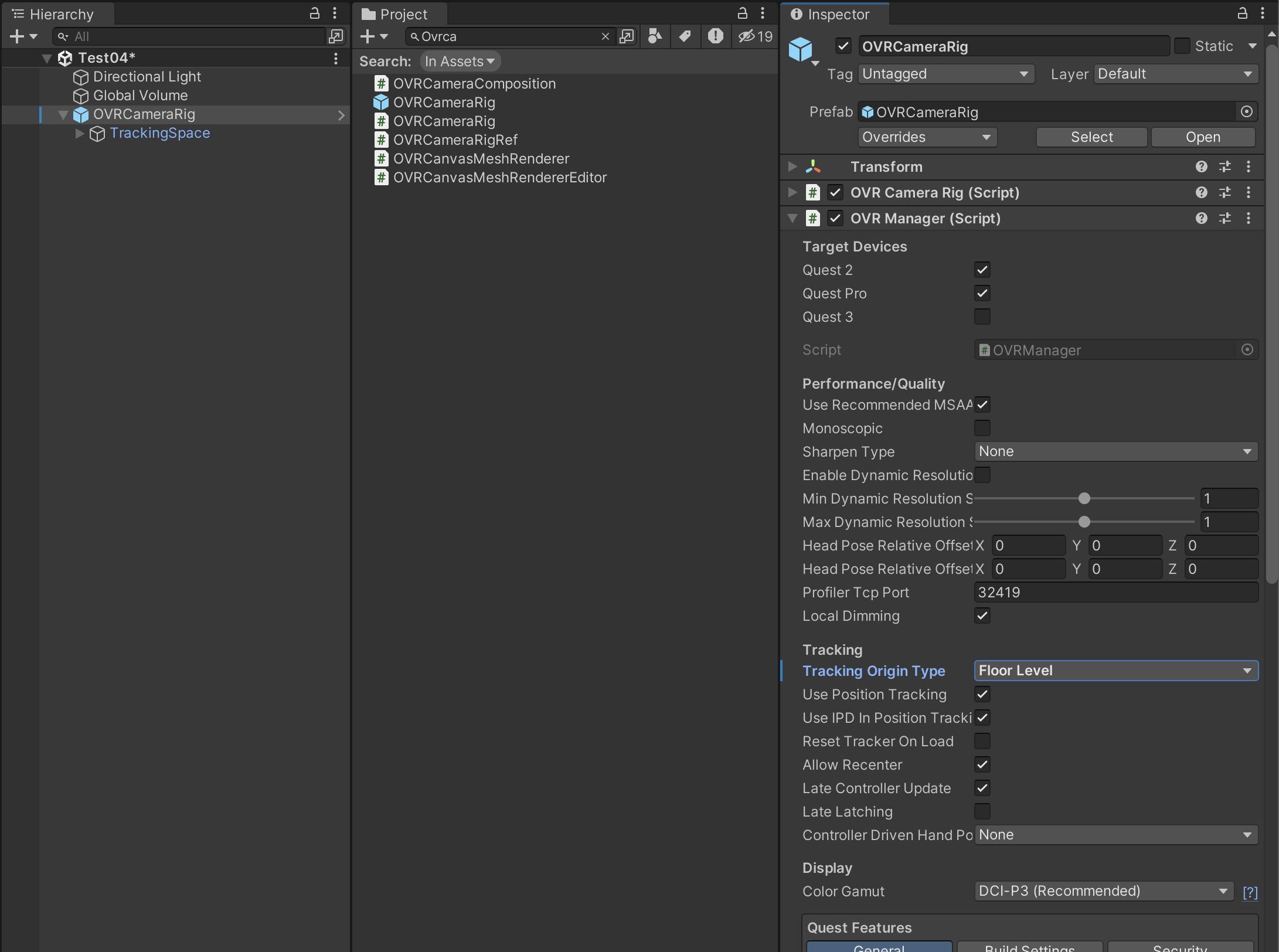
Add OVRInteraction Prefab
OVRInteraction은 OVRCameraRig를 통해 OVRPlugin에서 데이터를 소스로 사용하는 손 및 컨트롤러 구성 요소의 기본 프리팹입니다.
Under Project, search for OVRInteraction, then drag the OVRInteraction prefab from the search results onto OVRCameraRig.

OVRPlugin.GetHandTrackingEnabled()를 확인하여 사용자가 컨트롤러에서 손으로 전환한 시기를 확인할 수 있습니다.
Set Up Hands
OVRCameraRig는 카메라를 헤드셋의 움직임과 동기화하고 일부 손 설정을 포함합니다.
Under Inspector, in OVR Manager, set these properties to the following values:
- Hand Tracking Support: Either Controllers and Hands or Hands Only
- Hand Tracking Frequency: HIGH (optional)
- Hand Tracking Version: V2

프로젝트에서 OVRHandPrefab을 검색한 다음 OVRHandPrefab을 OVRCameraRig > TrackingSpace > LeftHandAnchor로 드래그합니다.

OVRHandPrefab을 선택후 Inspector에서 각 스크립트의 확인란을 선택 취소하여 OVR Hand 및 OVR Skeleton을 제외한 모든 스크립트를 비활성화합니다
OVR Skeleton 컴포넌트에서 Enable Physics Capsules 체크박스를 선택하세요.

OVRHandPrefab을 복사하고 RightHandAnchor를 마우스 오른쪽 버튼으로 클릭한 다음 하위로 붙여넣기를 선택합니다.
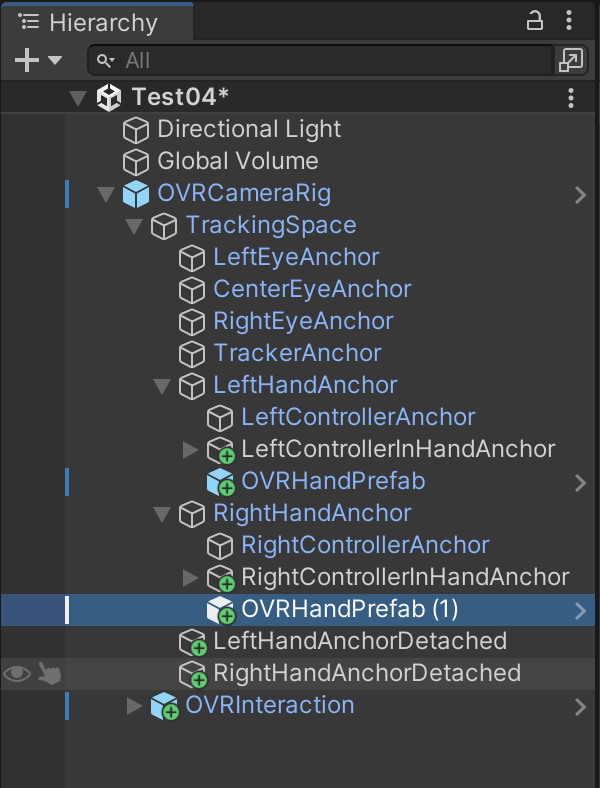
Inspector의 OVR Hand 구성 요소에서 Hand Type 속성을 Hand Right로 설정합니다.
OVR Skeleton 컴포넌트에서 Skeleton Type 속성을 Hand Right로 설정합니다.

Add OVRHands Prefab
OVRHands는 손 입력 장치의 기반입니다. 손의 모양, 카메라를 기준으로 한 손의 위치, 각 손이 사용할 수 있는 인터랙터를 제어합니다.
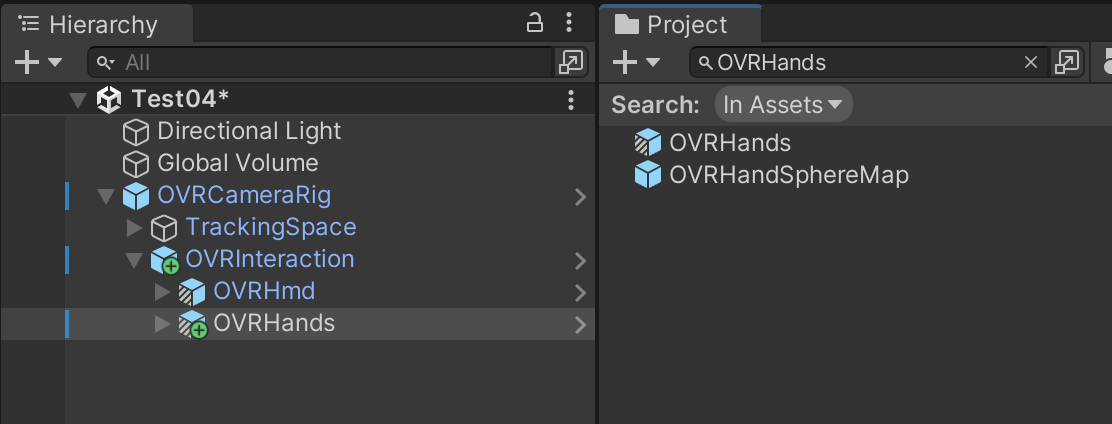
손을 테스트하려면 헤드셋을 착용하세요.
In the headset, go to Settings > Device > Hands & Controllers, and turn on Hand Tracking. Leave the Auto Switch Between Hands And Controllers
Unity의 헤드셋에서 앱을 빌드하고 실행합니다. 헤드셋에서 앱이 실행되면 컨트롤러를 내려놓고 손을 들어보세요.
빌드후 실행 결과
참고
https://developer.oculus.com/documentation/unity/unity-isdk-getting-started/

